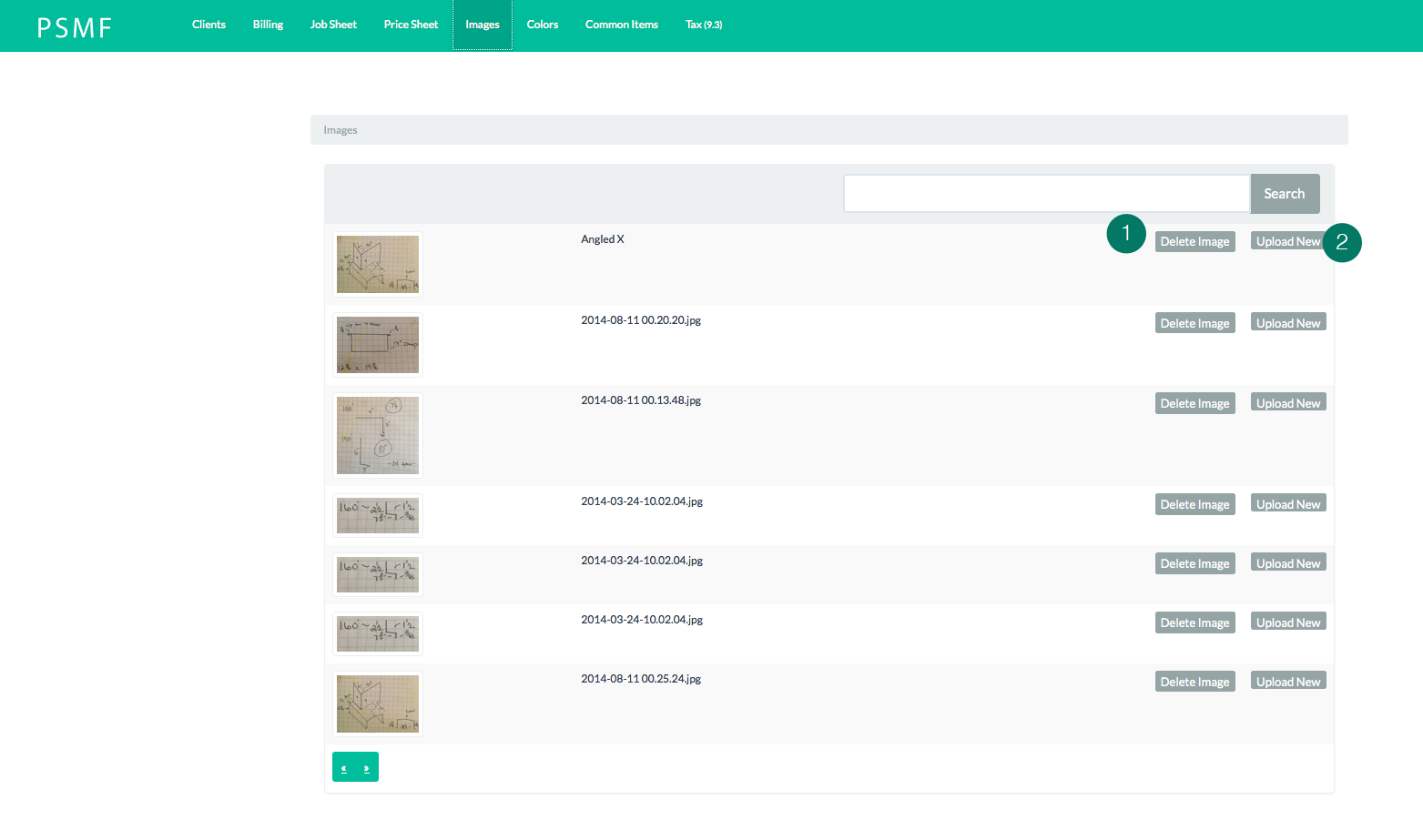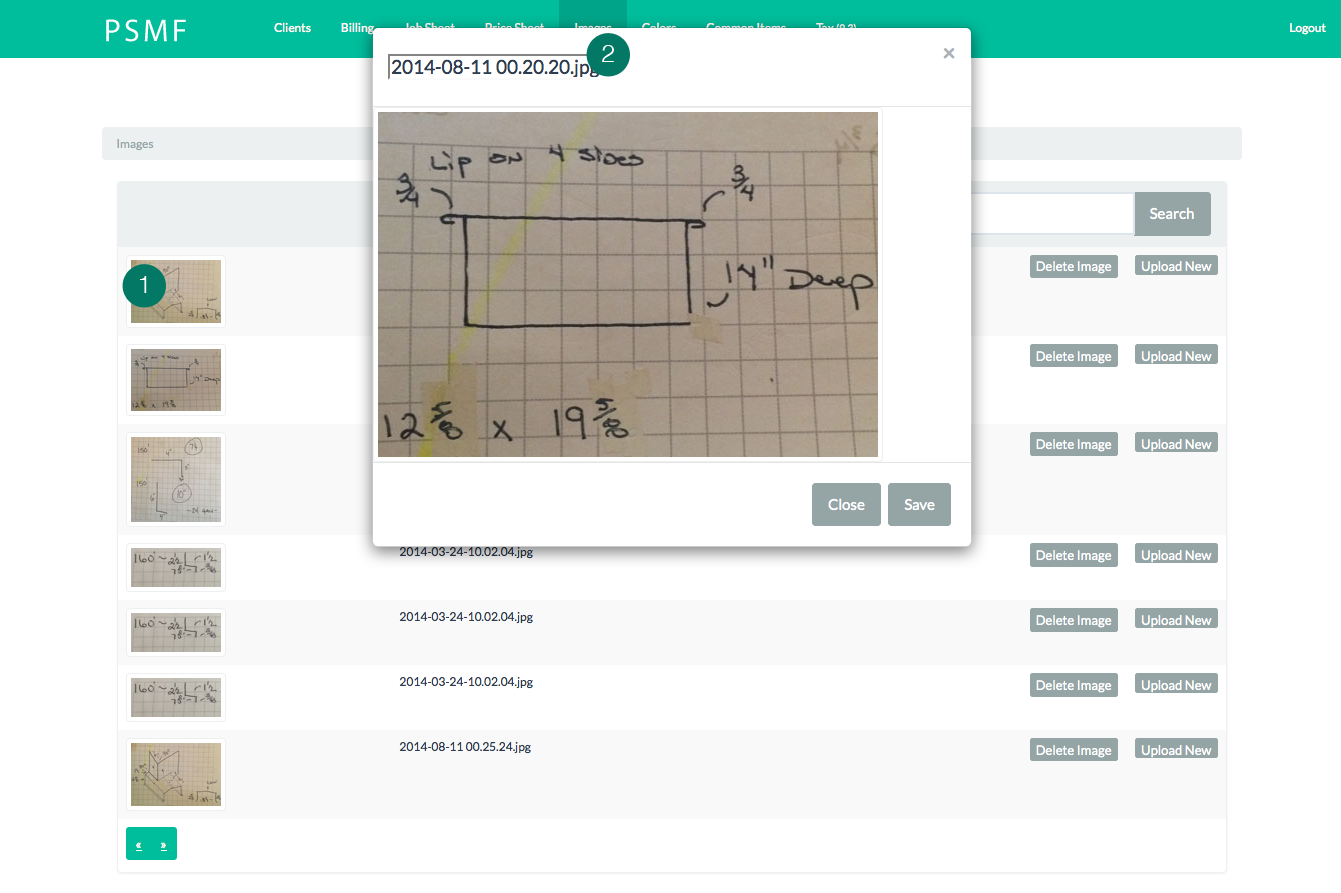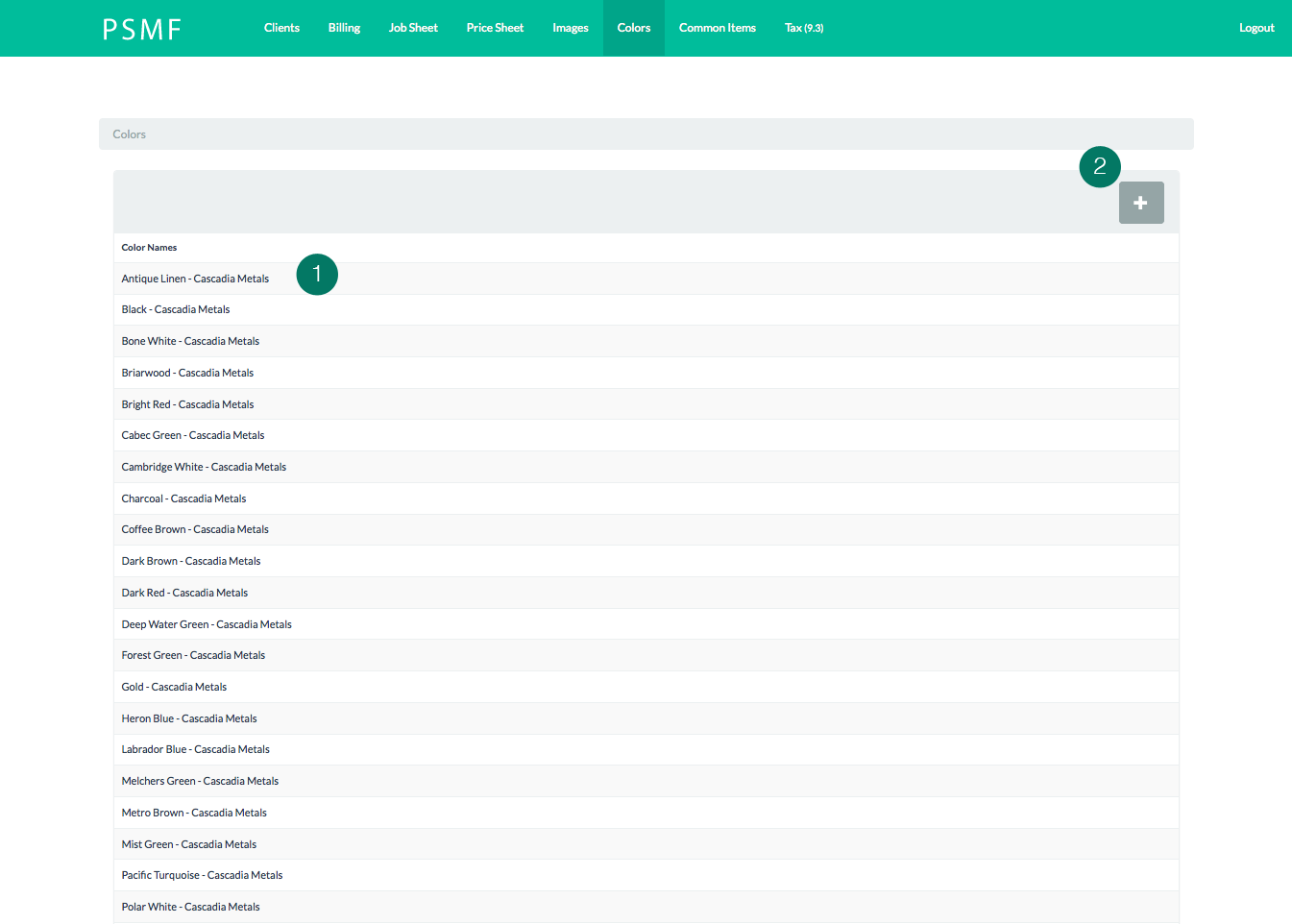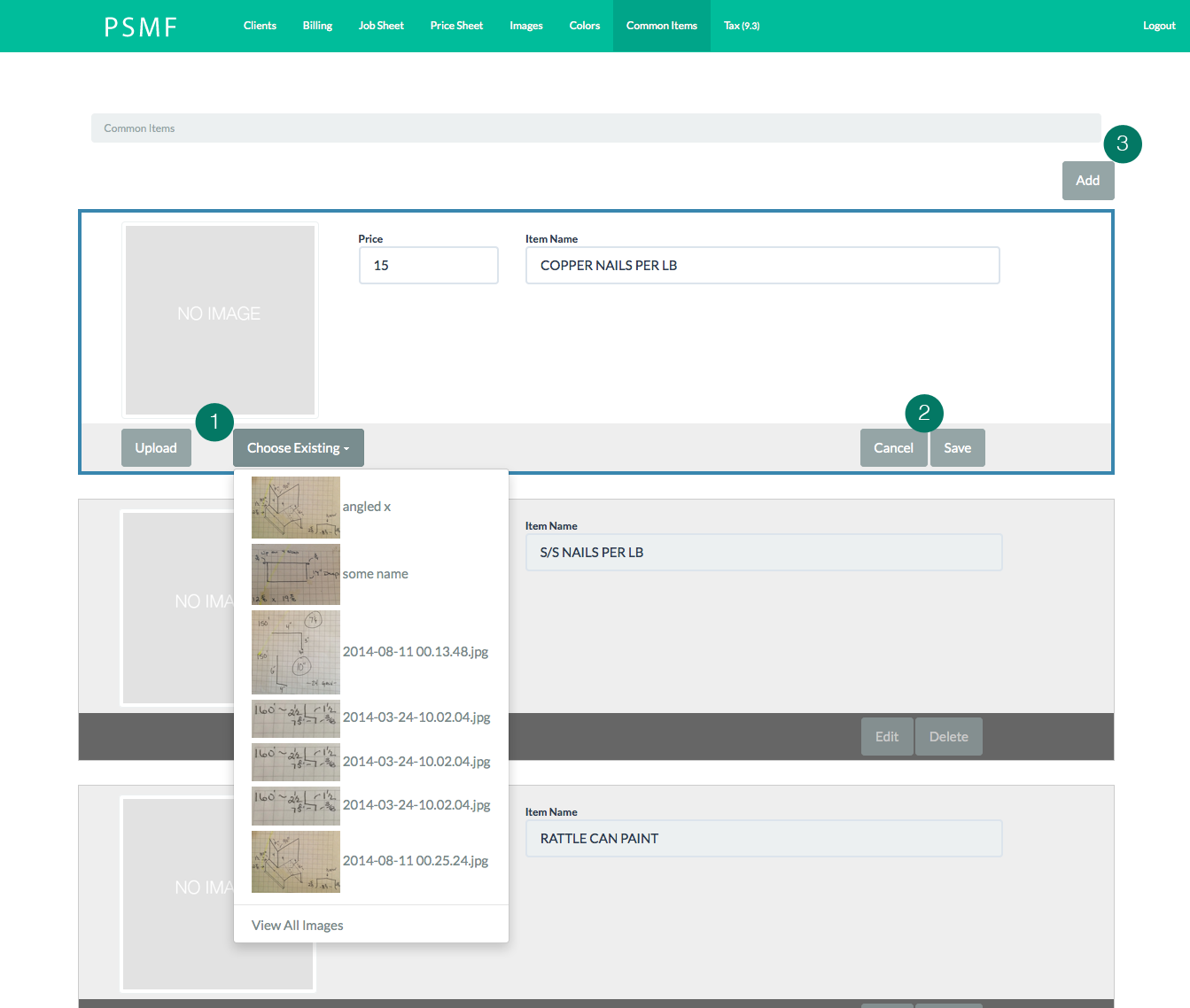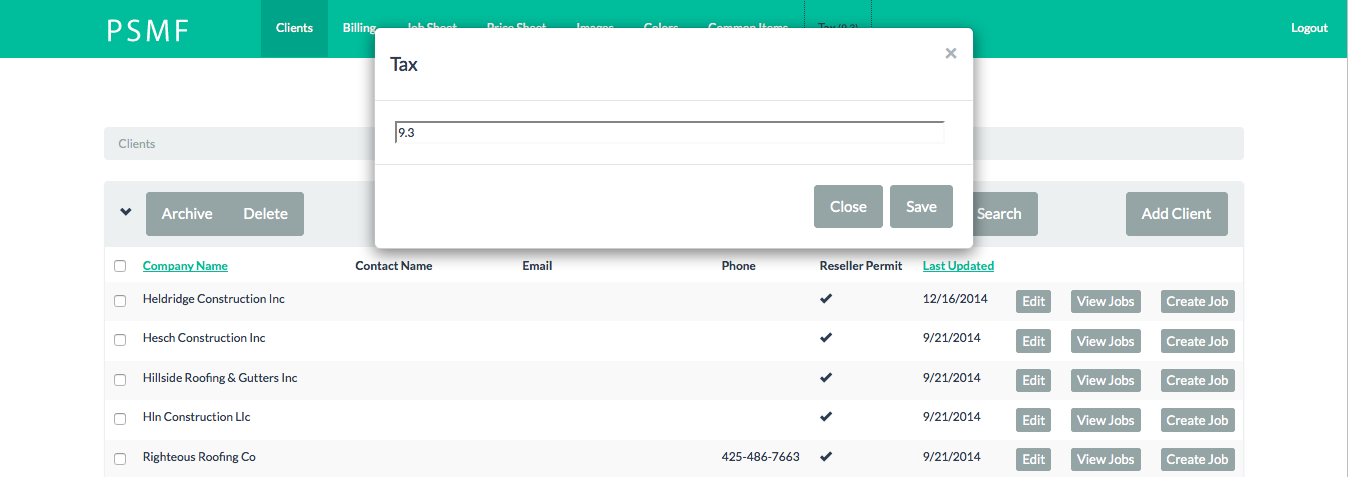Notes
- Use whole numbers for all percentages. E.g., tax in the top nav is 0.093 x 100.
- There are couple sample jobs under "heldridge construction inc"
- If something doesn't work correctly try and refresh. Please email me if anything is broken. steve@m21m.com
Clients
Manage all clients
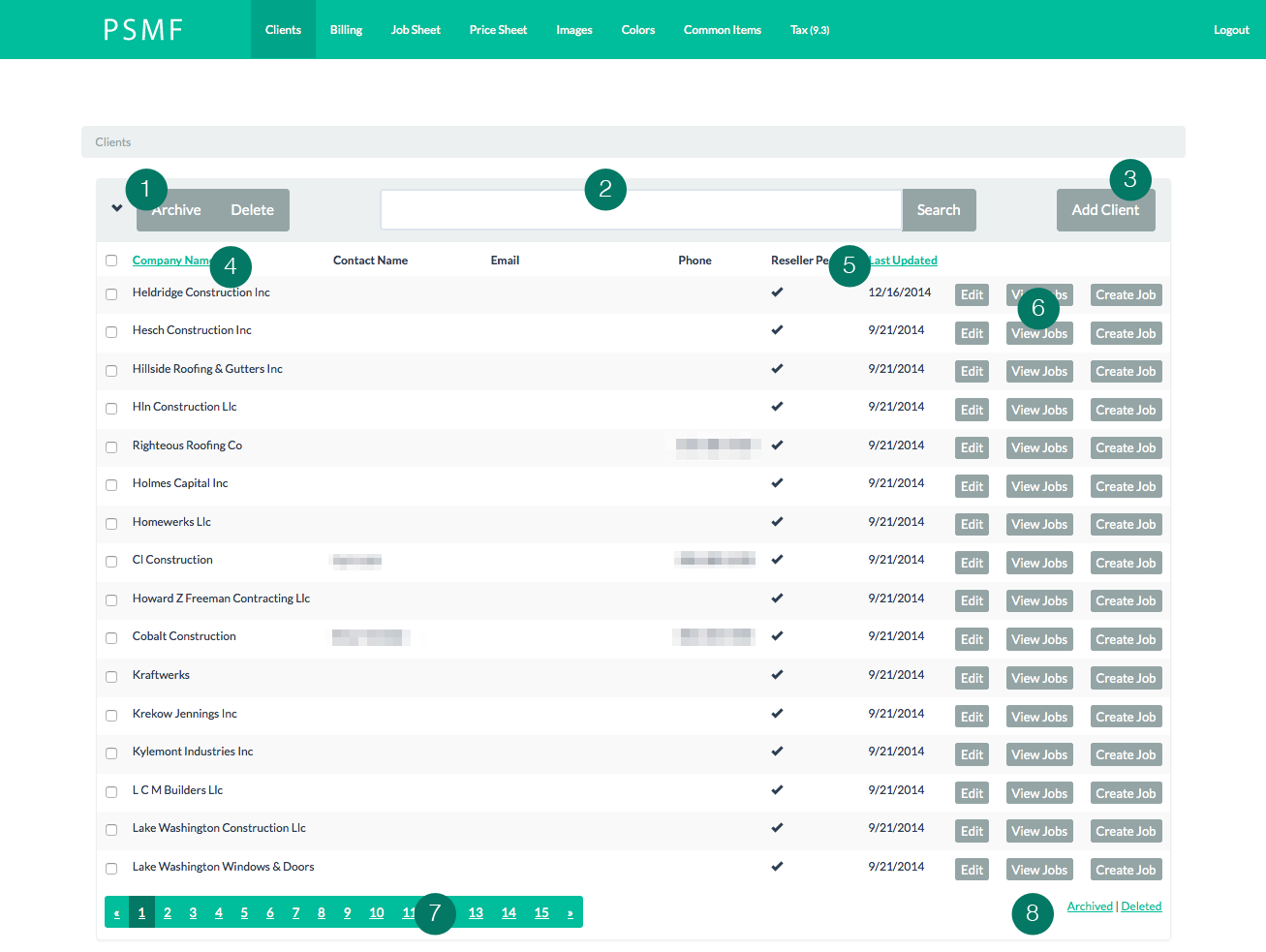
- Select a checkbox next to a client to archive or delete them
- Search for a client
- Add a new client
- Filter by company name
- Filter by the last client updated. Clients are update when you edit the client or edit their jobs.
- Edit the client, view all the client jobs or create a new job.
- Page clients
- View all the archived or deleted clients
Edit or Add a new client
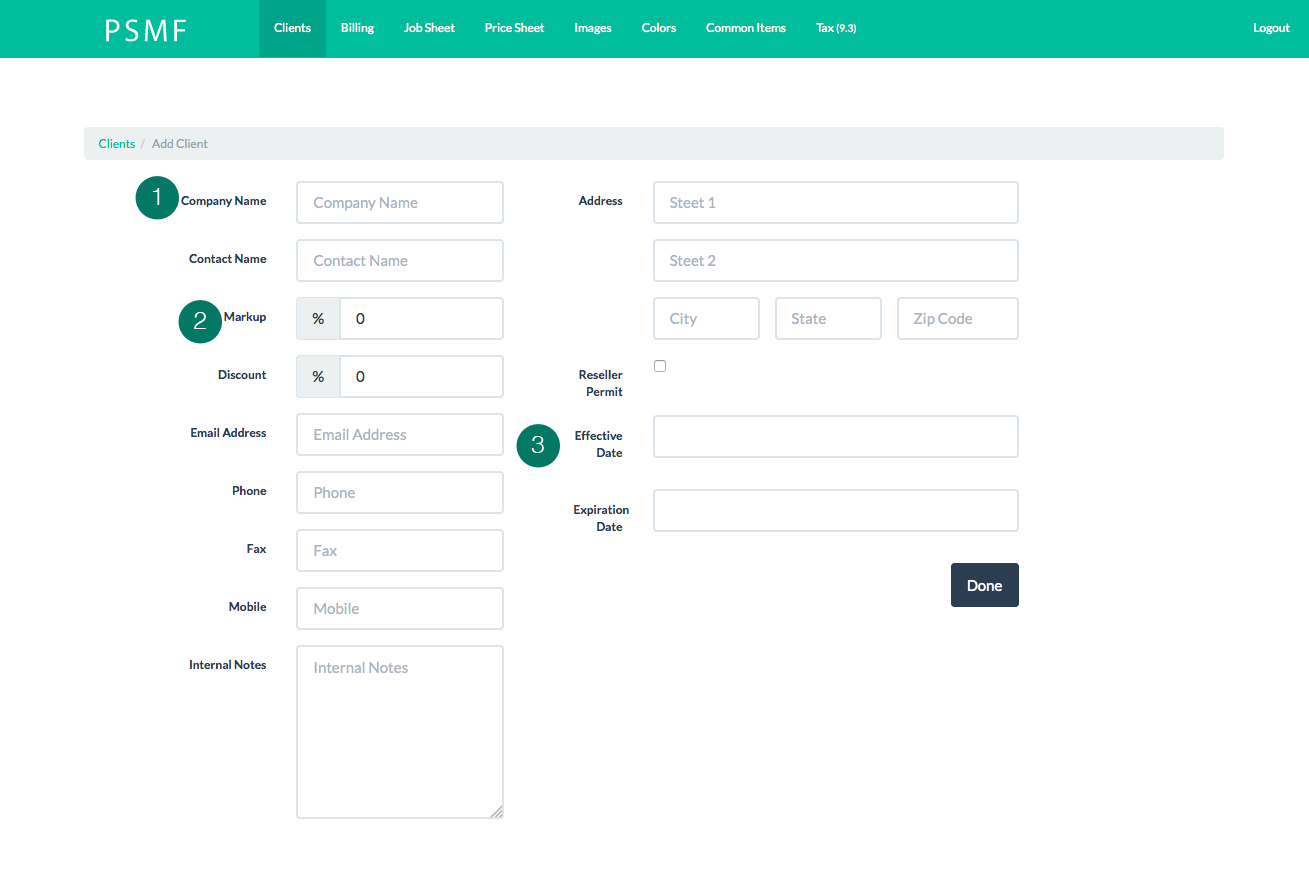
- You must enter a company name.
- Markup will set the default value for all new jobs. You can change any individual jobs markup.
- Check this if the client has a reseller permit
View all client Jobs
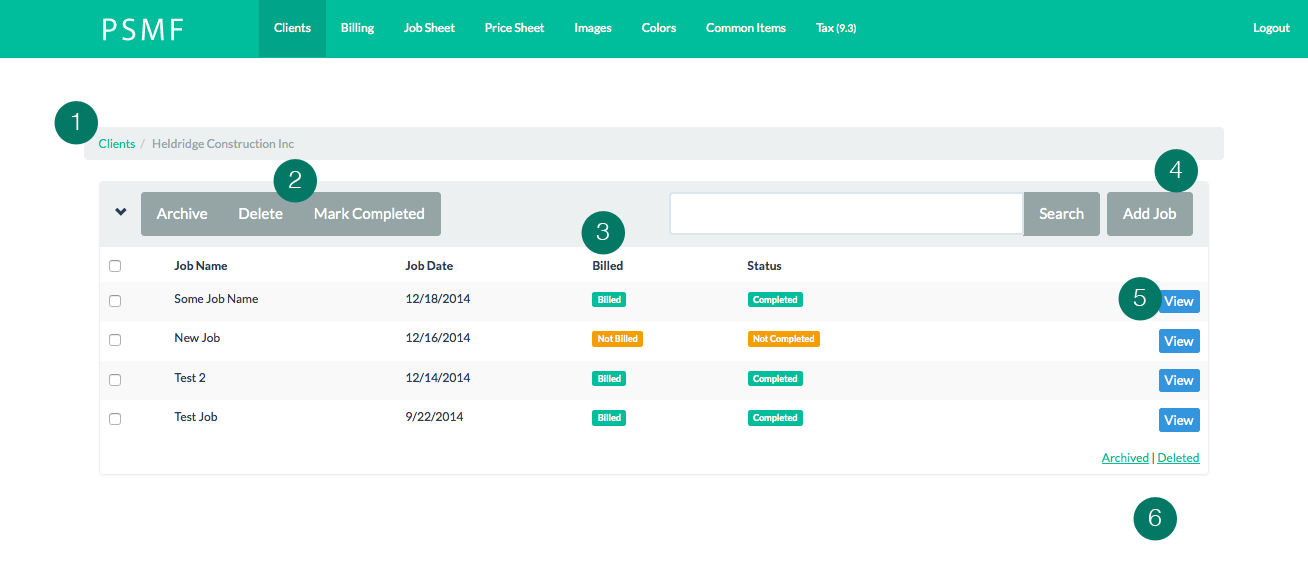
- Use the breadcrumbs to navigate to previous pages. This one would take you back to the clients list
- Archive, delete or mark a job(s) as complete. Once a job is marked as completed an email will be sent to billing.
- Job status. Billed or Not Billed. Status is complete or not complete.
- Add a new job for the client.
- Open the job
- View deleted or archived jobs
Edit Job
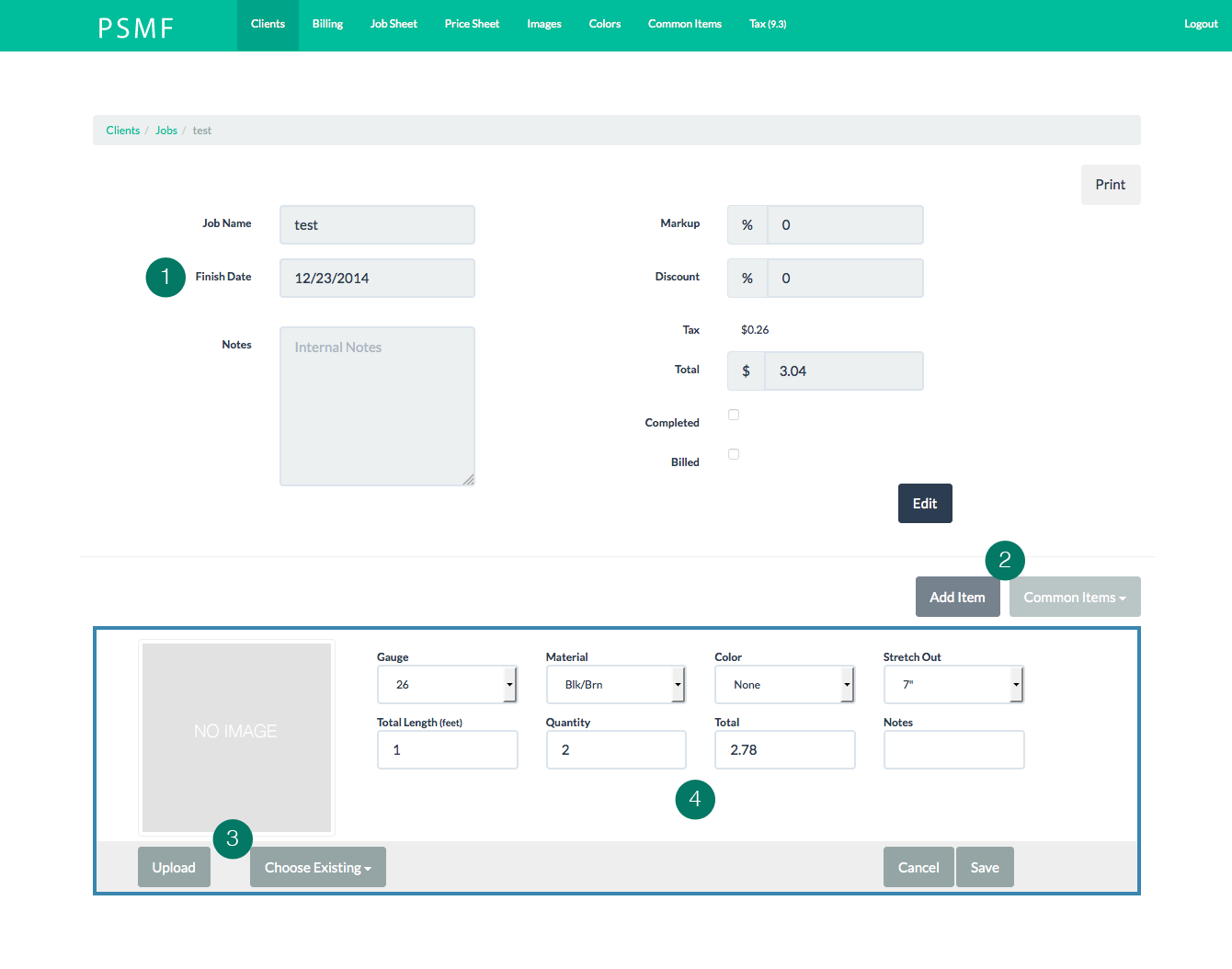
- Enter a name and finish date. Finish date is required. If you don't have one just make one up.
- Add a new item or choose an existing item.
- Upload a new image or choose an existing image.
- Choose materials, etc.
Billing
View status of all jobs that are marked as completed.
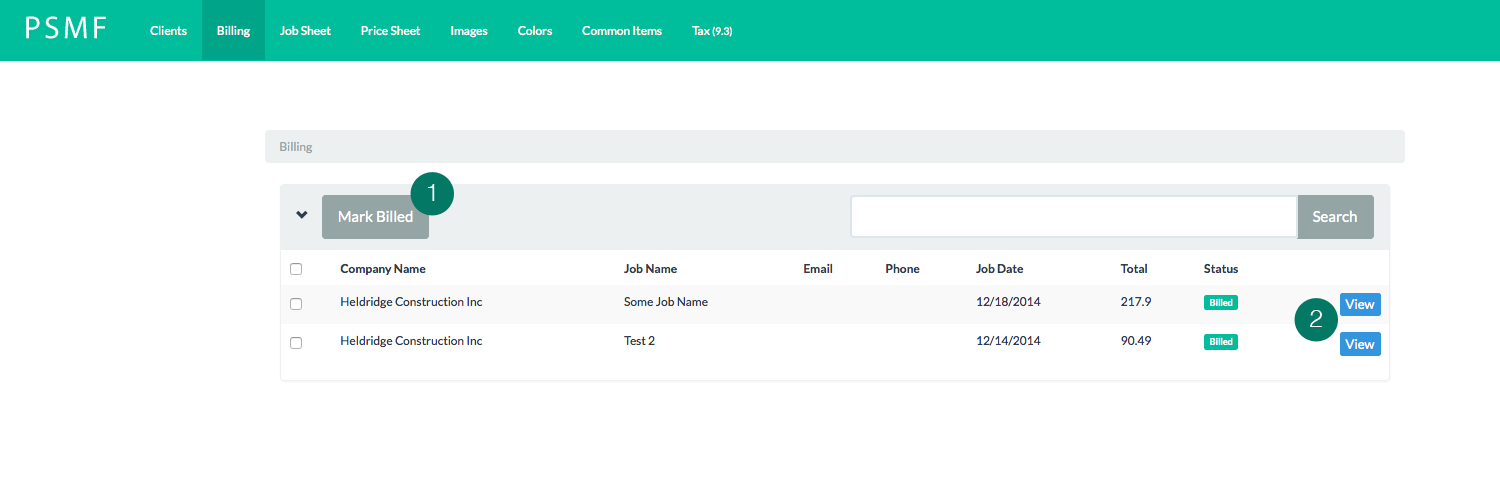
- Mark job as billed. When the job is marked as billed an email is sent to psmfseattle@gmail.com
- View the job. From this screen the accountant can adjust the job price and view costs.
Job Sheet
This page is not connected to any real jobs. This page is just a place to quickly jot down jobs and print out the page. Make sure you press save on this page when you're done.
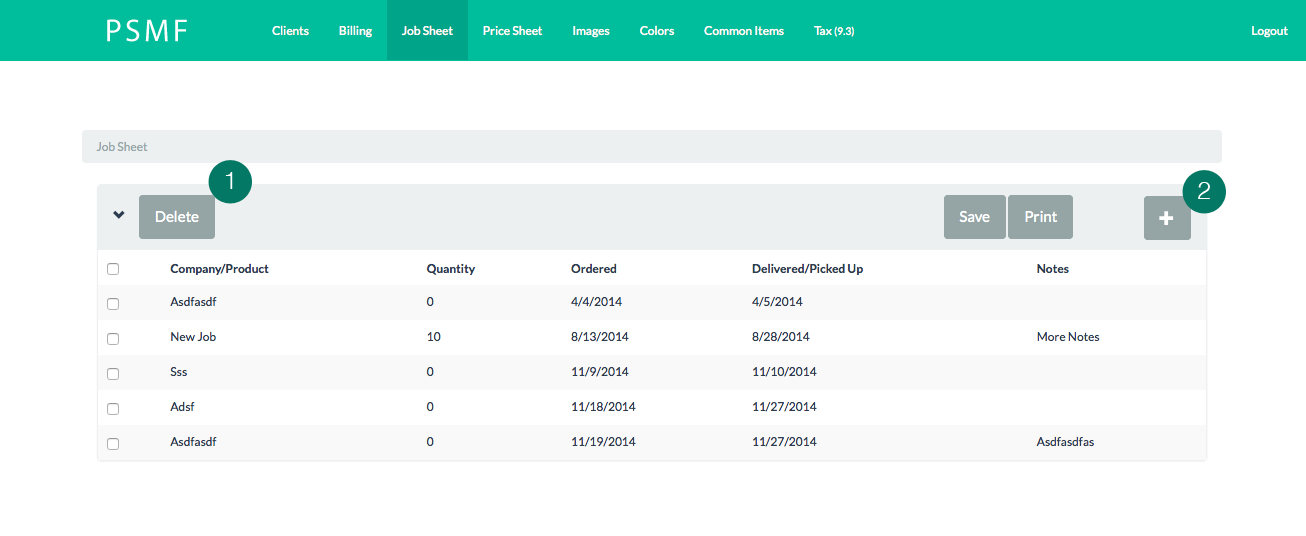
- Bulk delete line items.
- Add a new row.
Price Sheet
Edits on this page will not effect projects that have already been created.
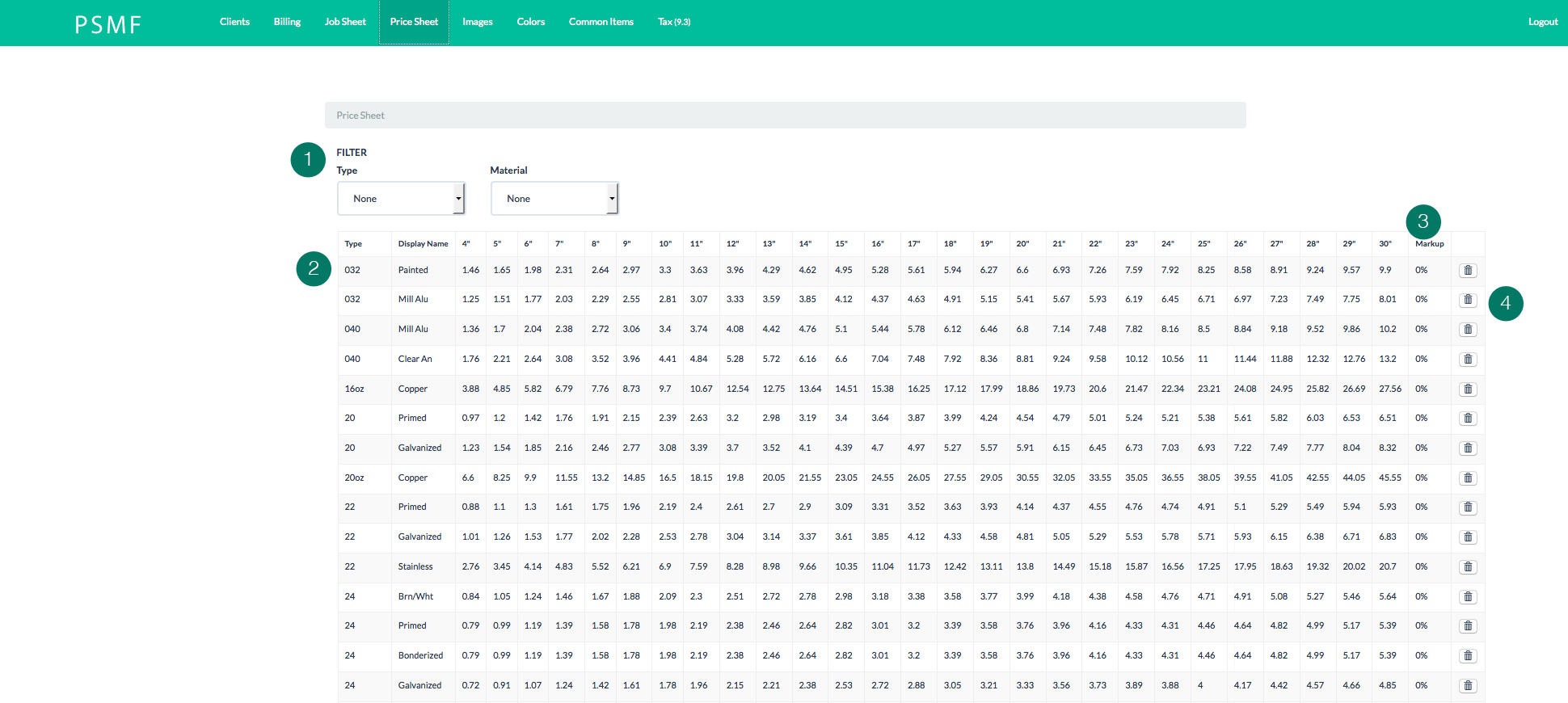
- Filter to find a row.
- Double click an of the cells to edit the value. Once you click out of the cell the price will update on the server.
- Markup the entire row.
- Delete the entire row.